ABL / Data Upload Review / Input / Detail Receivables
Detail Receivables
Detail Receivables page displays receivables that are associated with current BBC. Receivables can be uploaded or manually created. You may click ![]() button to recalculate BBC to process the new invoices.
button to recalculate BBC to process the new invoices.
|
Table of Contents |
Navigation: Menu → ABL → Data Upload Review / Input → Detail Receivables
Refer to the Screenshot
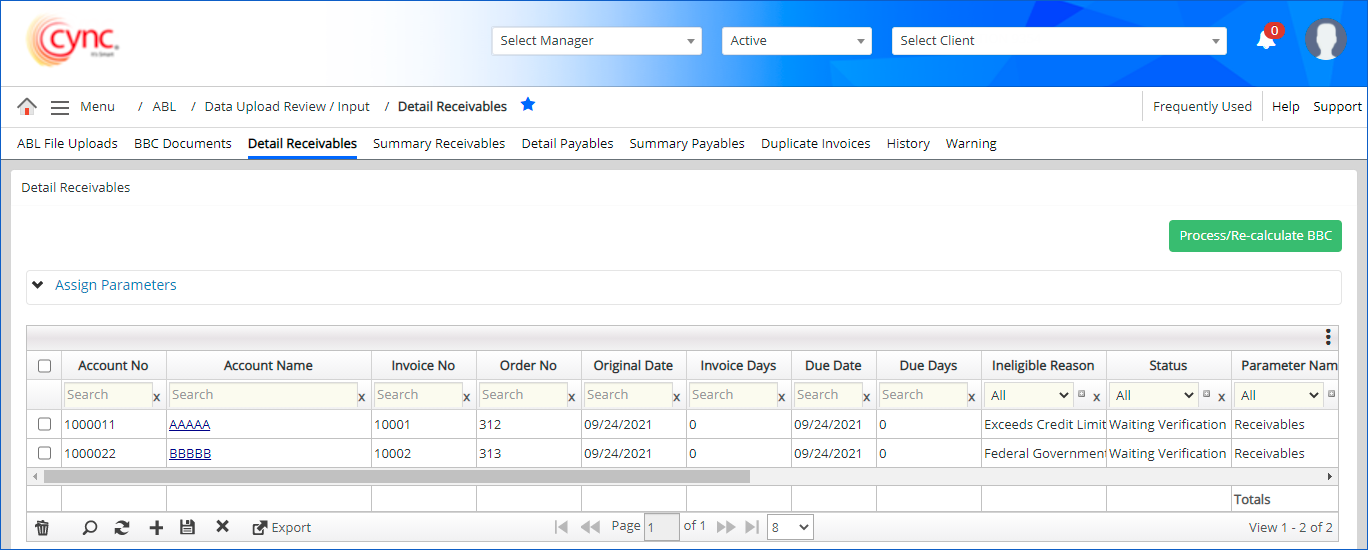
Fields and Descriptions
| Fields | Descriptions | ||
| Account No | Displays debtor's account number. | ||
| Account Name | Displays debtor's account name. | ||
| Invoice No | Displays invoice number. | ||
| Original Date | Displays original invoice date. | ||
| Invoice Days |
Specifies the invoice days for the particular invoice. It is calculated based on the invoice original days with BBC date.
|
||
| Due Date | Displays Invoice Due Date. | ||
| Due Days |
Specifies the due days for the particular invoice. It is calculated based on the Invoice due days with BBC date.
|
||
| Ineligible Reason | Displays Ineligible Reason Code. | ||
| Status | Displays the Invoice Status. | ||
| Parameter Name | Displays the collateral name that the invoice is assigned to. | ||
| Future, Current, Over 30, Over 60, Over 90 and Over 120 | Specifies the bucket values of a particular debtor. | ||
| Balance Amount | Specifies the balance amount of a particular debtor. | ||
| Retention | Specifies the retention bucket value if applicable. | ||
| Country Code | Allows to search the account names using the country code. This is a User Defined Field . This field is not mandatory and is available only when the data are mapped under UDF Mapping page. | ||
| Term Code | Allows to search the account names using the term code. This is a User Defined Field . This field is not mandatory and is available only when the data are mapped under UDF Mapping page. |
|
To customize the fields, perform these steps: 1. Click 2. Select the fields that you would like to display. 3. Click 4. Click 5. Based on the fields selected, the Detail Receivables page shows the relevant fields. |
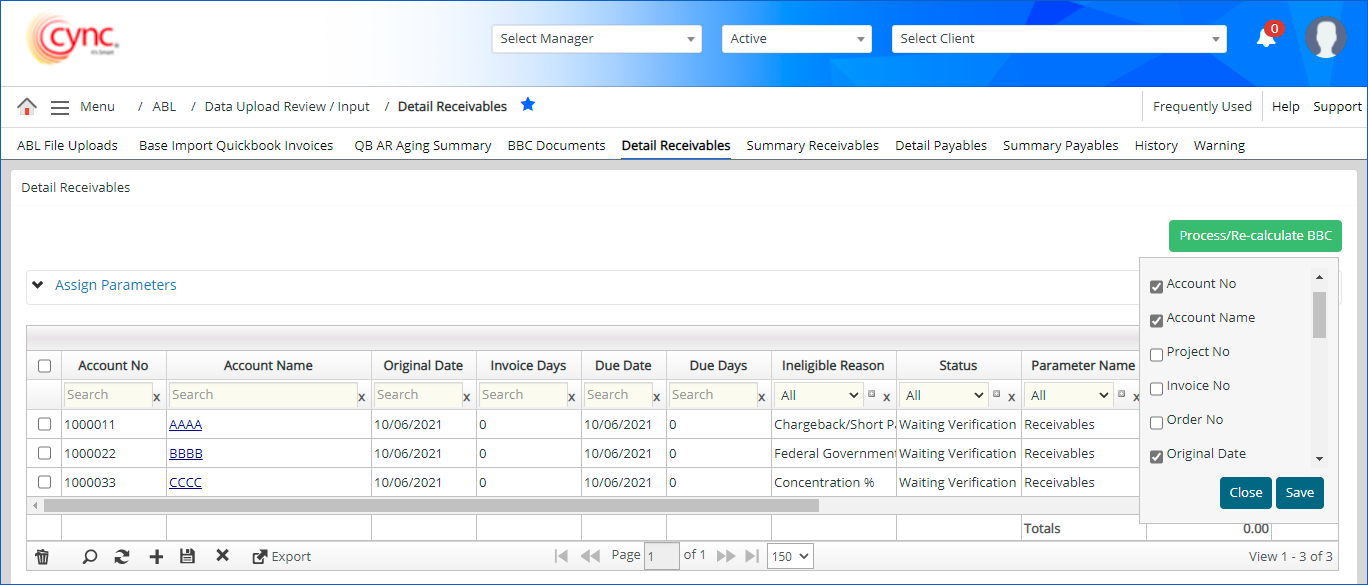 |
|
|
|
You can manually add the new receivables and debtor details when there is no data mapping for the current BBC.
|
To manually add the Invoice Details, perform these steps: 1. Click on 2. In the Account Number field, enter the account number. 3. In the Account Name field, enter the account name. 4. In the Invoice No field, enter the invoice number. 5. In the Order No field, enter the order number. |
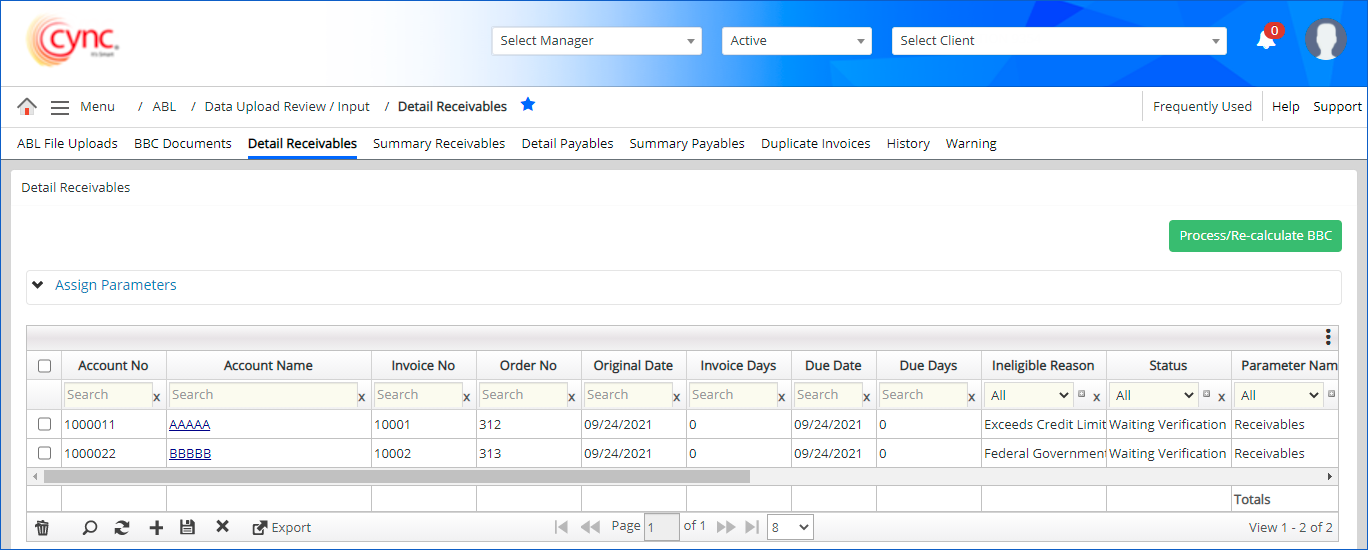 |
|
|
|
|
|
You can now click ![]() button to recalculate BBC and process the manually added invoices. Once the BBC is approved, the receivable data can be viewed under ABL → Data Upload Review / Input History → Detail Receivables page.
button to recalculate BBC and process the manually added invoices. Once the BBC is approved, the receivable data can be viewed under ABL → Data Upload Review / Input History → Detail Receivables page.
You can assign parameters for a particular collateral type and update the ineligible reasons simultaneously to one or multiple invoices.
|
To assign parameters to the Invoices, perform these steps: 1. Click on Assign Parameters , a parameter setup page appears. 2. In the Parameter Name drop-down, select a parameter. 3. In the Ineligible Reason drop-down, select the reason code. 4. Select one or multiple invoices that are available. 5. Click |
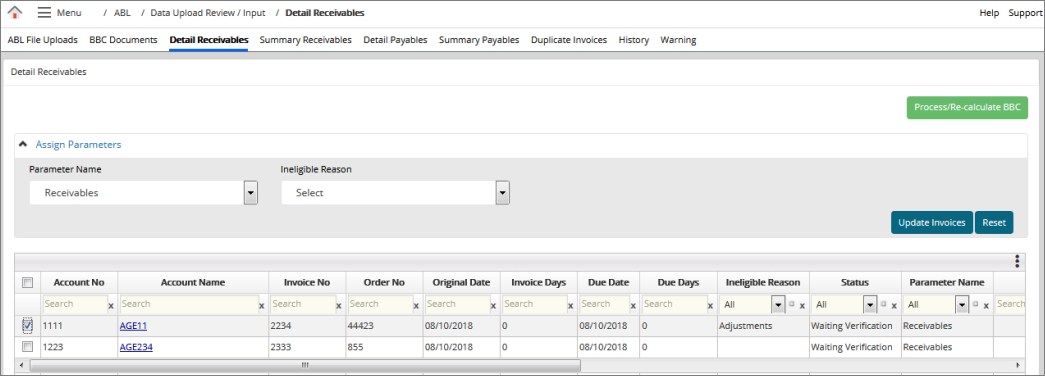 |
View Receivable Input Details and Master Account Debtor Details
|
To view Receivable Input Details and Master Account Debtor Details, perform these steps: 1. In the Detail Receivables section, click Account Name link. Links for Receivable Input Details and Master Account Debtor Details appears. 2. Click Receivable Input Details link to view the debtor details. (or) |
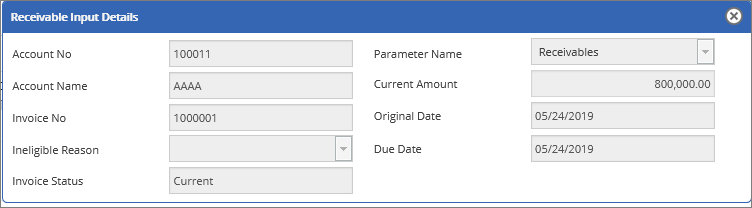 |
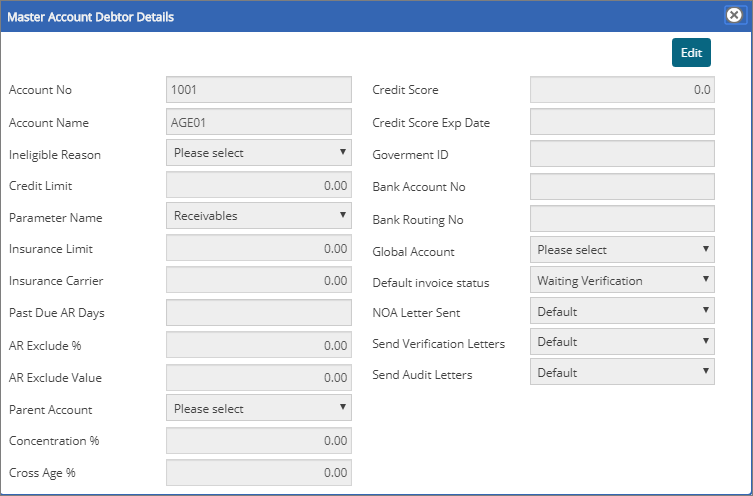 |
|
|
To view the invoice aging calculations in detail, please refer to Invoice Aging Calculations.pdf. |
Export Detail Receivables Data
|
To export Detail Receivables Data, perform these steps: 1. Click You can view the list of available fields. The selected custom fields are exported by default. You may also select preferred custom fields. 2. Click |
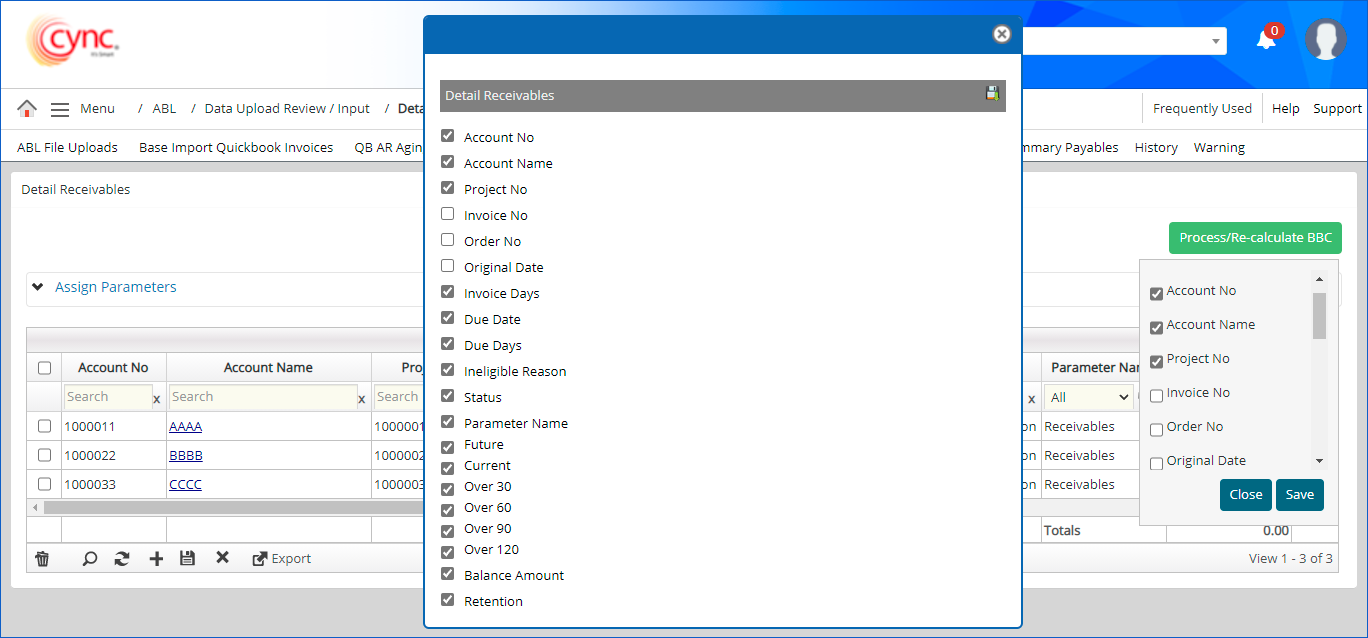 |
For more information related Custom bucket (Retention), please refer to Custom Bucket.pdf.